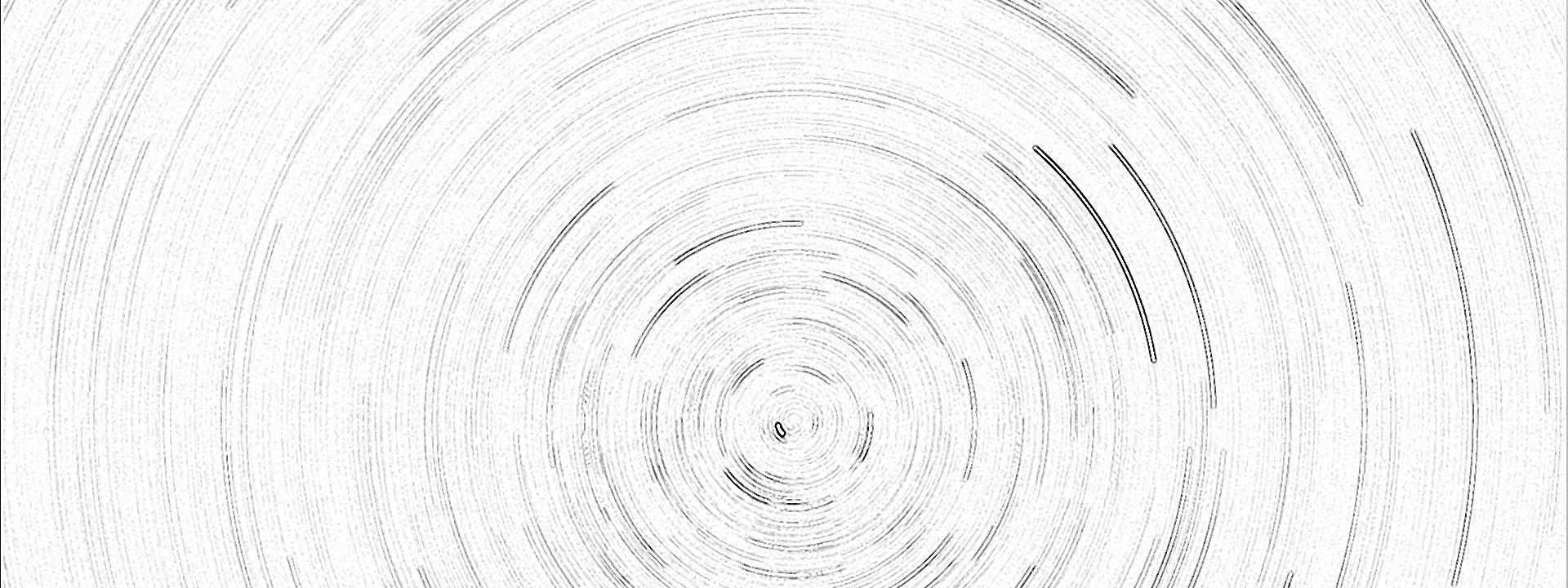Install Power BI Desktop… open Power BI Desktop and add Azure SQL DB as datasource: Choose full qualified server name and database name (can be found in the Azure Portal https://portal.azure.com HINT: you can choose between “Import” and “DirectQuery” data connectivity mode – since “DirectQuery” sound´s good, it has a few limitations working with time…